The Best Note Apps for iPad in 2025 - What Actually Works
You want a note app that fits the way you work. Not one that wastes your time. Here’s a real look at the top choices for iPad in 2025—what they do well, where they fall short, and how to pick the one that matches your needs.
ConniePad
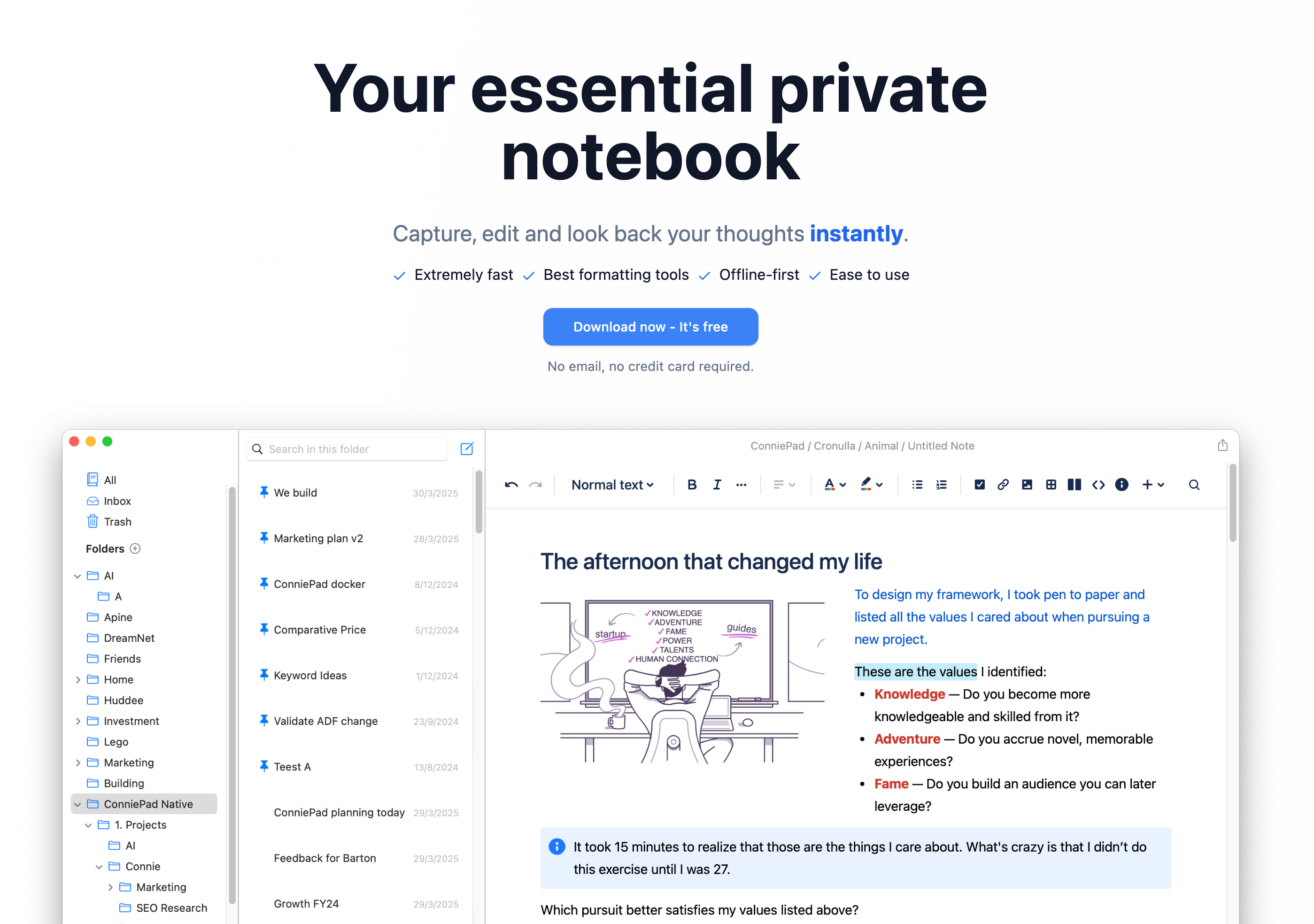
What works:
- Writing is fast and smooth. No lag, no distractions.
- Search is strong. You can use plain language and still find your notes, even with typos.
- Everything is stored on your device or iCloud. Private by default.
- Folders work like you expect. You can organize notes into real folders.
What doesn’t:
- Sharing and collaboration are weak.
- You can’t handwrite notes or sketch. Only text.
Good for:
- People who want a simple, private, text-based note app.
- Anyone who needs a fast, offline-first tool.
Not for:
- People who want to share or co-edit notes.
- Anyone who likes to draw or handwrite on their iPad.
Website: ConniePad
Bear
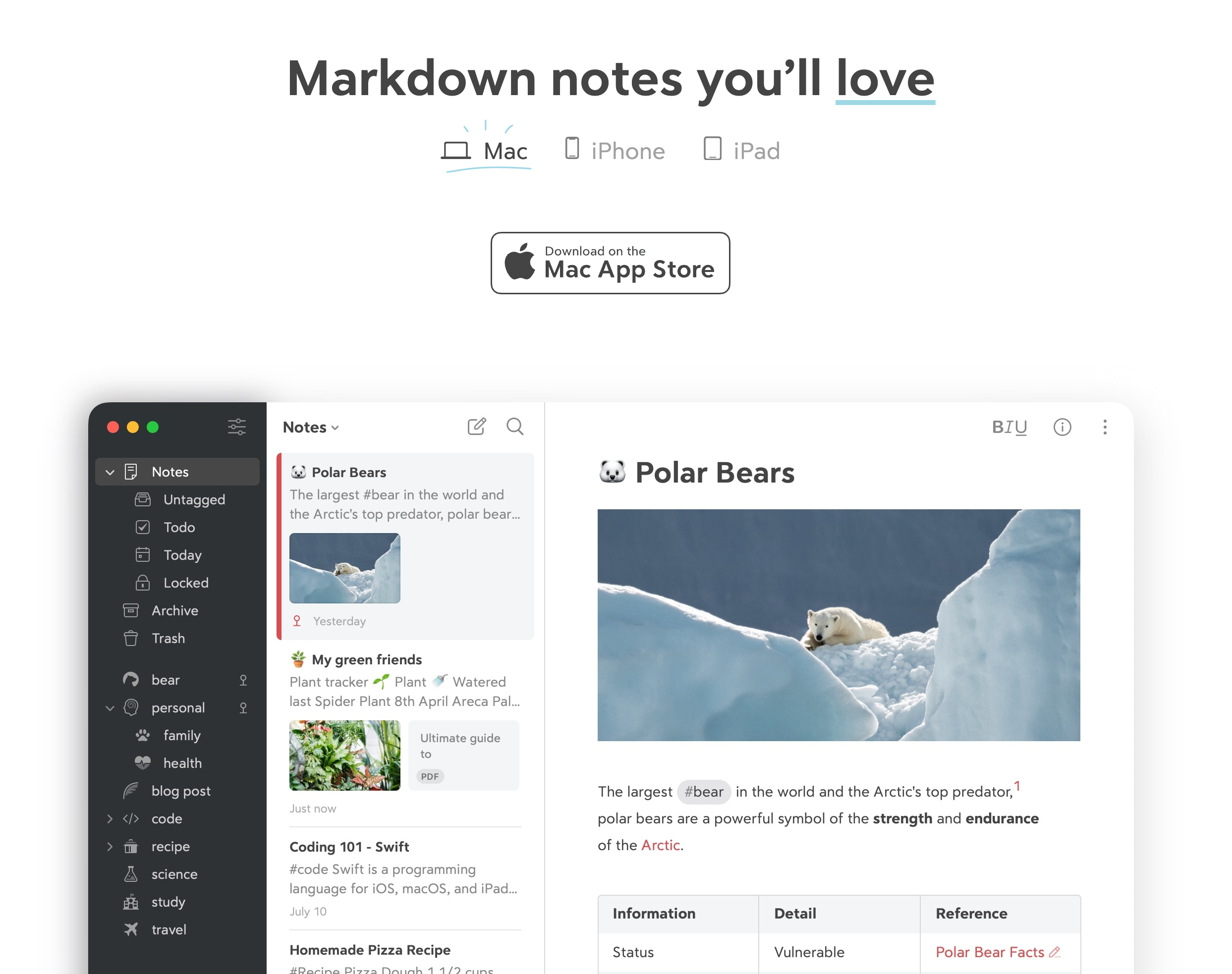
What works:
- Looks clean and feels nice to use.
- Fast and easy for writing.
- Organizes notes using tags. You can put the same note in many “places” at once.
What doesn’t:
- No real folders. If you like folders, you’ll need to get used to tags.
- Notes are not stored as plain files—you use Bear’s system.
- Less customizable than some apps.
Good for:
- People who care about design.
- Anyone who likes tagging instead of folders.
Not for:
- If you want folder-based organization or total control over your files.
Website: Bear App
Notion
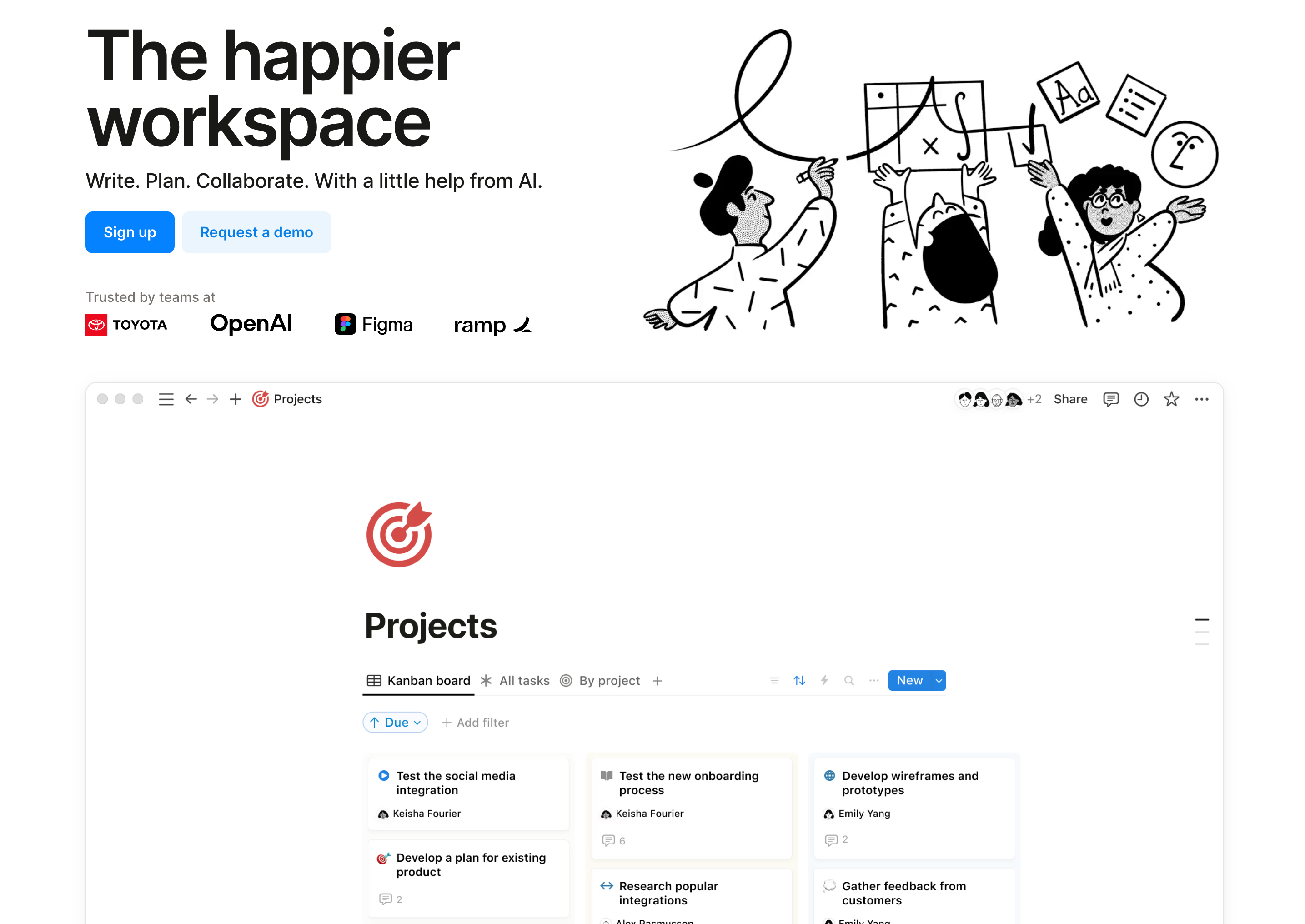
What works:
- Easy to share and work together.
- You can build pages with text, tables, calendars, and more.
- Good for building complex systems or public pages.
What doesn’t:
- Needs the internet. Offline support is poor.
- Slower than native apps.
- Your notes are stored on Notion’s servers.
Good for:
- Teams and anyone who needs to share or publish notes.
- People who want to build project trackers, wikis, or databases.
Not for:
- Anyone who needs offline access.
- People who want fast, simple note-taking.
Website: Notion
GoodNotes
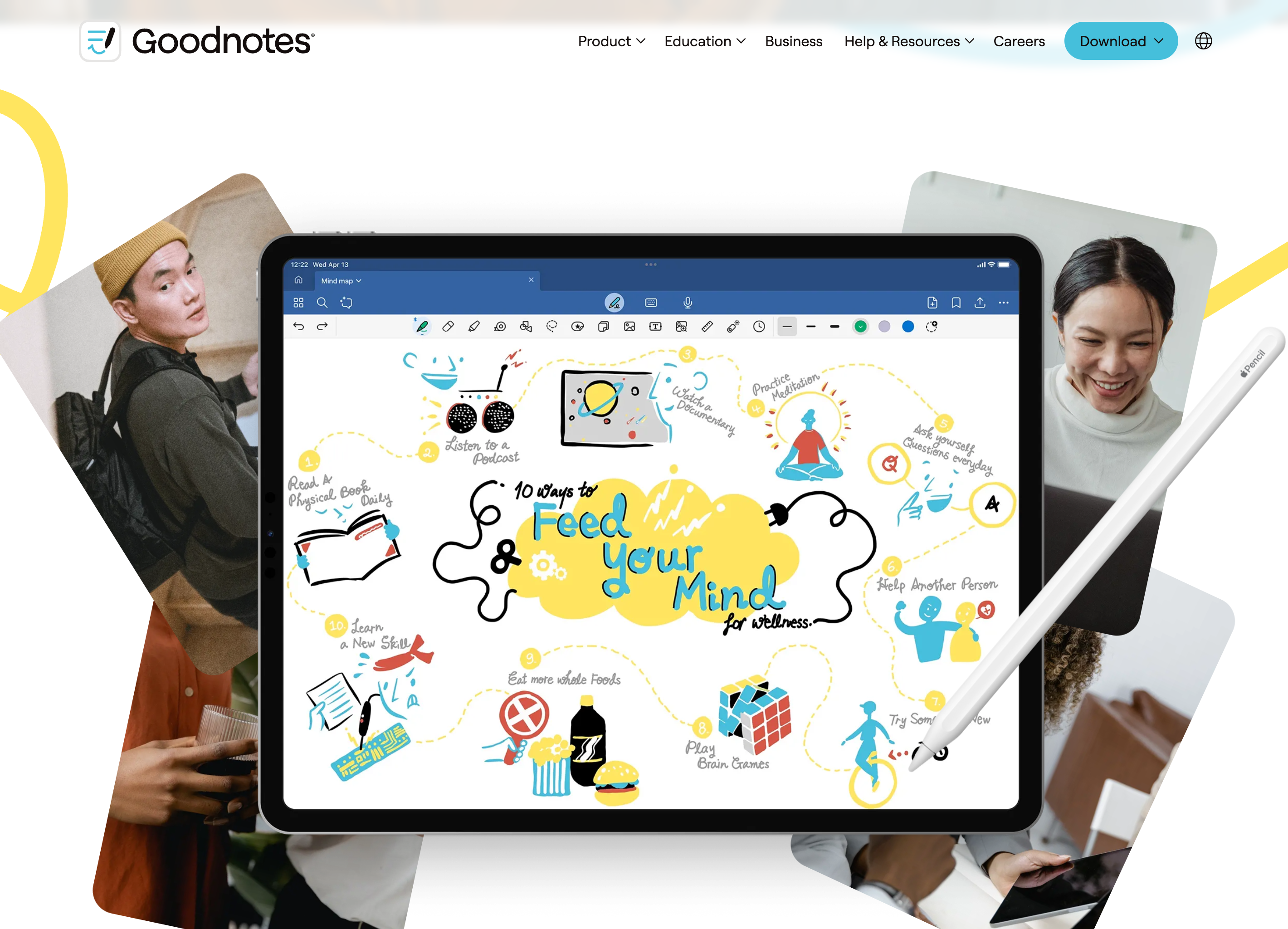
What works:
- Best app for handwriting with Apple Pencil.
- You can search your handwritten notes—even messy writing.
- Lots of templates (lined, grid, planners, etc).
What doesn’t:
- Typing feels basic.
- Can be slow with big notebooks or older iPads.
- Uses more battery and memory than simple text apps.
Good for:
- Students, artists, and anyone who likes to write or draw by hand.
- Annotating PDFs and marking up documents.
Not for:
- Typists or people who just want quick, typed notes.
Website: Goodnotes
Comparison Table
| Feature | ConniePad | Notion | GoodNotes |
|---|---|---|---|
| Best for | Fast, private text notes | Collaboration & databases | Handwriting & drawing |
| Offline | Yes | No | Yes |
| Collaboration | No | Yes | No |
| Handwriting | No | No | Yes |
| Search | Strong (AI, typo-tolerant) | Good (content blocks) | Search handwriting |
| Organization | Folders | Pages/blocks | Notebooks/folders |
| Design | Minimal, clean, native | Complex web-based | Paper-like |
| File Export | Export to PDF / Markdown | Export to PDF | PDF, image, text |
| Privacy | iCloud | Notion Server | iCloud |
| Typing | Excellent | Good | Basic |
| Templates | No | Yes | Yes |
Bottom line: Pick the app that matches your real needs. Want fast, private, typed notes? Try ConniePad or Bear. Need to share and collaborate? Use Notion. Want to write by hand? Go with GoodNotes. Each app does some things well and leaves out the rest. That’s the point.



